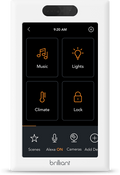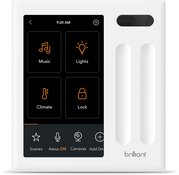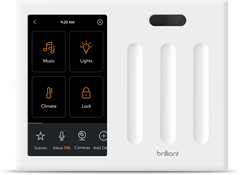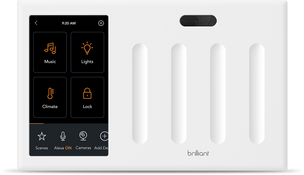Leviton
Connect your Leviton smart lighting to Brilliant using SmartThings and control your smart lighting system with Brilliant.
Additional Features
- Ask Alexa to control your Leviton lighting
- Turn on lighting when motion is detected, or turn off lighting when motion is not detected
Supported Devices
Frequently Asked Questions
1. Install your Leviton Decora Smart Wi-Fi devices and set it up on the My Leviton Mobile App (iOS, Android).
2. On your My Leviton Mobile App: Verify that you can control your Leviton devices.
3. Open your SmartThings Mobile App (iOS, Android).
4. On your SmartThings Mobile App: Create / Log into your Samsung account
5. On your SmartThings Mobile App: Add your Leviton Smart Wi-Fi Devices to your Samsung SmartThings App. For more info describing this process, please visit this article.
6. On your SmartThings Mobile App: Verify that the devices are discovered and operating as expected on the SmartThings App.
7. On your Brilliant Control: Tap on Rooms > [Select a Room] > Add Devices > SmartThings.
8. On your Brilliant Control: You will be taken to a screen (webview) that allows you to log into your Samsung Account - Please log in.
9 On your Brilliant Control: You will be asked which SmartThings connected devices can be discovered by Brilliant. This list will display within a webview on your Control, and should include all lights, switches, and locks that you have discovered on your SmartThings app in step #3.
10. On your Brilliant Control: Confirm to authorize these devices from the SmartThings webview.
11. On your Brilliant Control: You will be taken back through the add device flow to finish setting them up (by adding to rooms and any additional options).
12. (Optional) On your Brilliant Control: If your device is a Light and would like it to show up as one, please select the checkbox that says indicates it is a light during this step.
13. Your devices will now show up on Brilliant - both the control and mobile app, and you can use them as expected across sliders, scenes, and device control.
Requirements
1. Your Leviton Devices must be able to be controlled from the My Leviton Mobile app.
2. Your SmartThings Mobile App must be able to discover and control them.
If you have a Leviton Decora Smart Wi-Fi Device, you can connect them to SmartThings and add them to the Brilliant Smart Home Control.
Learn more about the Leviton smart home solutions here.